The electric light continues to advance through remarkable innovations nearly 200 years after it was first demonstrated and 150 years after Thomas Edison significantly improved it.
The introduction of the LED, or light-emitting diode, light, which increased flexibility in size, color, and efficiency, was one such modification. Additionally, you can now connect LED lights to your phone to program it wherever you are without having to use a switch or plug to control it.
What if you could switch on the lights without leaving your room by using your phone as a switch? But how do you link a phone to a set of LED lights? You can learn everything there is to know about this subject from this article.
How Do I Choose Reliable LED Lights?
Many new LED lights can operate by connecting to a network system or controlLED remotely with cell phones. In the modern era of technology, it is undoubtedly a remarkable invention. The phone-controlLED LED lights can be purchased from a variety of online marketplaces and retailers.
Before purchasing lights, consider all of their features. Are you aiming for a particular color of light? Do you desire LED lighting for rooms that you use every day, such as living rooms, kitchens, or bedrooms? Are you only planning to use them as decorations for holidays, birthdays, and Christmas? Before you buy LED lights, you should consider the following important questions.
How Can LED Lights Be Connected To A Phone?
The most widely used smartphones available right now are Android and iPhone models. It doesn’t matter which phone you own because both of them can connect to and control almost every smart light or smart lighting device.
There are numerous options available for smart lighting and other smart devices. Using a mobile device or voice command, homeowners can now remotely control their lights thanks to home automation technology. When managed by a phone, smart lighting can adjust its illumination in accordance with preset parameters such as occupancy, daylight availability, and other factors.
A mobile app that can be downloaded from the iOS and Android app stores can be used to control the majority of smart lighting solutions. The majority of apps need WiFi, Bluetooth, or a personal area network like ZigBee or Z-Wave.
But how do I connect LED lights to my phone? Isn’t it true that you had to adhere to the procedures briefly described below in order to connect your LED lights to your phone? Keep following!
Connect Via EZ Mode
Step 1: Download The App
Users of Android and iOS can download the app from the App Store and install it on their phones. They can register if that is necessary.
Step 2: Set Up The Strip LED Light
After the LED lights are turned on, pause for 10 seconds. Long press the power button on the control for a minimum of three seconds. The lights will flash twice every second.
Step 3: Connect With The App
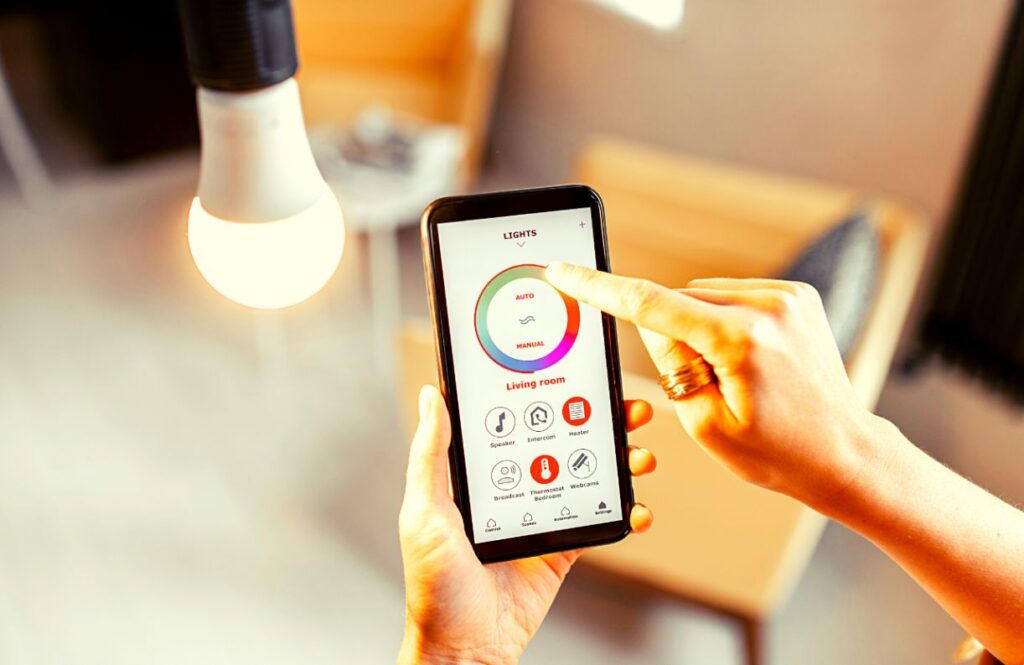
After registering (if necessary) and logging in, you will see a “+” button in the upper right corner of the app. Click on it, navigate to the LED lights you want to add, and then select “Confirm indicator rapidly blink” to see a prompt to connect to WiFi. Enter your Wi-Fi login information and password to connect. Your LED strip lights will be added to the app after a brief delay.
Before saving, you can change the name for simpler identification. By following these easy instructions, you can control your smart LED lights using a mobile app.
Please try again once the following instructions are calLED AP mode if you are unable to connect your LED lights to your phone by using the aforementioned steps.
Connect Via AP Mode
It works best if your phone is already connected to your home WiFi network when you start this process so you don’t have to reconnect it.
- If you receive a “Connection Failed” pop-up when attempting to connect via EZ Mode, turn it off, and try AP mode instead.
- After closing the “Connection Failed” pop-up message, click on Lighting Devices (from the “Add Device” screen) and then tap the “AP mode” link in the top right corner of the screen.
- For 3 seconds, press and hold the “Config” button on your in-line remote, and the LED light will start to slowly flash. (If it flashes quickly, press “Config” for 3 seconds again to make it flash slowly.)
- When the LED light begins to flash slowly, press the “Confirm light blinks slowly” button.
- Choose your WiFi network, enter the network password, and press the “Confirm” button. 2.4GHz secure WiFi networks are the only ones that are supported, so please remember that. You won’t be able to configure your LED light on a WiFi network if it doesn’t require a password to access it.
- Next, a message will appear that says, “Connect the phone’s WiFi to the device’s hotspot,” and you should click Go To Connect.
- You can name your LED light and see all of the WiFi networks that are accessible, including the WiFi that your phone is currently connected to.
- Click the name of the network in the list of available networks to connect to WiFi.
- Your phone will now display one of the following messages: Connected: Go to the following step. Ignore the pop-up warning that suggests there may be a problem with internet access. It will disappear by itself. Proceed to the following action.
- The pop-up window will ask you to confirm that you want to continue using this network even though there is no Internet. Proceed to the following action. Unplug the LED light because there was an authentication error. Plug it back in. Starting from the first step on the “Add Device” screen, repeat the process.
- Make sure that your phone is connected to your home WiFi if you don’t want to see this error message again.
- Note: You must unplug the LED light and replug it in order to restart the process if the name does not correspond to a WiFi connection that is currently active.
- 10. The back button on your phone will take you back to the app’s connection page after you’ve established a WiFi connection.
- 11. When you see the Connecting screen, the connection will continue. Your LED light will stop blinking once a connection has been made. When the connection reaches 100%, the screen “Device added successfully” appears.
- By tapping the pencil icon, you can change the name of your LED Strip and choose the room where it should be placed. Then press the “Done” button.
Important note: For the first user only, configure the LED light once in the app; do not configure it for each subsequent user. Instead of reconfiguring the device, additional users are added by sharing it. A different tutorial deals with sharing. If you re-configure the device, you will lose any previously saved settings.
You should now be able to pair your LED strip with your device. By selecting the plus sign next to the device you want to add, you can add more LED lights to your account.
How Do I Bluetooth Connect My LED Lights To My Phone?
Step #1: Connect The LED Lights
Begin by connecting the LED light system, i.e., the lights, the power adapter, and the control box. Try manually turning on the lights to make sure they are operational.
Step #2: App Installation
Now scan the QR code on the product description manual and download the appropriate app for your LED lights setup.
Step #3: Initiate The App
After connecting the lights to power and installing the app on your phone, you can start using it. If your device’s Bluetooth is off, you may see a pop-up on your screen. You can start using the app after allowing access to Bluetooth.
Step #4: Connect The Lights
The app will typically automatically connect to your LED lights if you are using the included app. To check if your lights are connected, follow these instructions.

If you identify a device under the “My Device” tab on your phone, your lights are accessible to operate remotely.
Step #5: Turn On The Lights
You can turn the LED lights on simply by tapping the light bulb symbol under your device’s name.
Other Aspects Of LED Lights To Consider
LED Lights Cannot Be Used In All Fixtures
Knowing the proper locations to use LED bulbs in your home will help you get the most life out of them. It doesn’t work well in enclosed fixture housing where it will overheat because an LED bulb runs cooler and does so by dissipating heat from its base into the air.
The lifespan of LED bulbs will be significantly shortened by overheating in an enclosed fixture.
Apps Let You Easily Schedule LED Lights
It’s likely that you adjust your thermostat when you leave for a vacation or spend a significant portion of the day away from home. Many people use an app for this purpose as well, either to set daily heating and cooling schedules or to completely turn off their HVAC system.
The same approach is available with LED light apps, which make it simple to set up different timers and schedules for a lighting strip or lights in different rooms. You can do this to reduce your electricity costs while also securing your home against possible intruders.
To give the impression that someone is home even when they are out all night or going for a longer period of time, many people use timers for LED strips or bulbs at different times throughout the night.
You May Be Able To Tailor LED Strips To Your Home
You’re in luck if you want to fit LED strips precisely where you want them, like along the baseboard of a hallway or a kitchen cabinet.
Many products allow you to cut them to fit; simply look for available cut lines that are marked on a strip. Cutting into your new strips if they don’t have them is not a good idea.
Your LED Lights Can Last A Long Time
Your LEDs’ lifespan will vary based on their size, lumen rating, and use in your home, among other things. Most LEDs can last up to 50,000 hours on average, though.
An LED light can last more than ten years if it is used continuously. It will most likely live for around 20 years after eight hours. A typical incandescent bulb lasts only 50 times as long as that.
Summary
We’ve covered a variety of methods for connecting LED lights to phones in this article on connecting LED lights to phones. One of the most cutting-edge and simple technologies is the use of smart LED lights, but even the simplest things can occasionally be confusing.
Choose the lighting technology that works best for you, download a compatible app to your phone, connect to a WiFi network, Bluetooth device, or hub, and you can start managing your LED lights right away.
